Discover in a few steps how to save in a gedcom format the family tree you have on Ancestry. The gedcom format is an universal format that allows you to transfer you tree to any service or software.
This will prevent you to do it all over again.
Here are the steps you’ll have to follow :
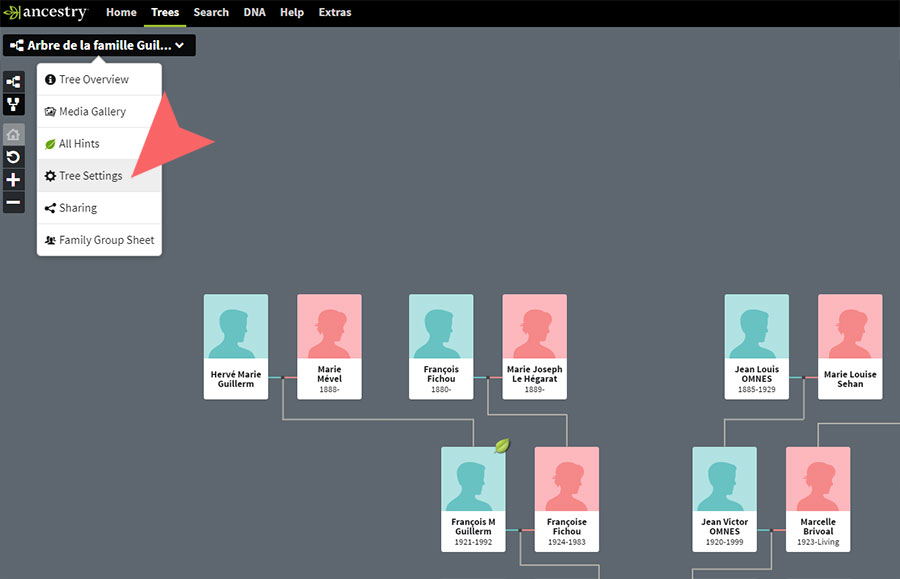
1. From the tree, click the tree name menu and select Tree Settings.
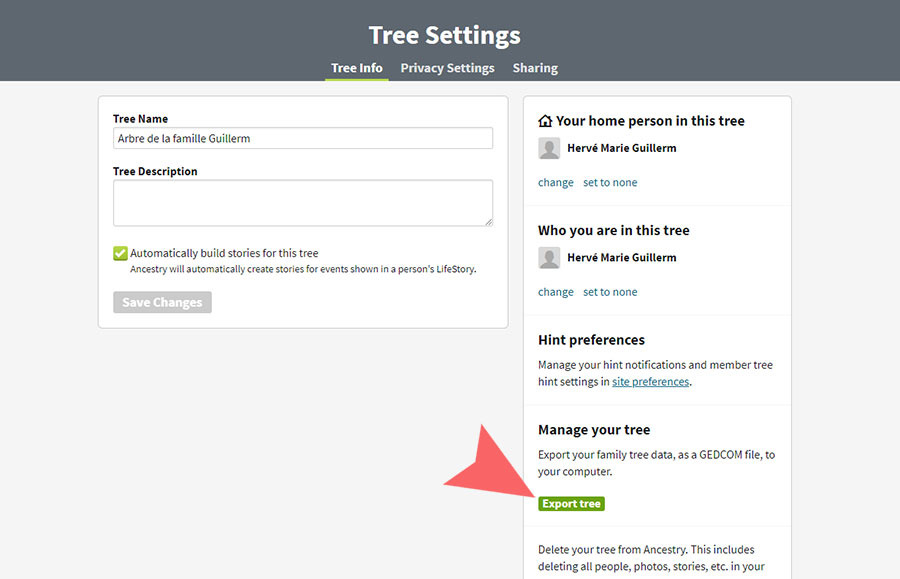
2. On the right side of the Tree Settings page, click Export tree.
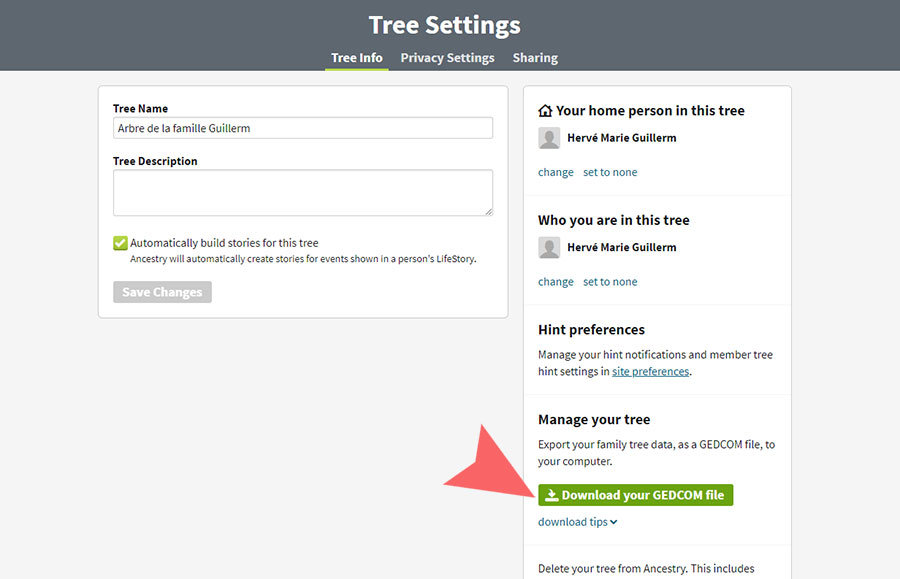
3. A download Your GEDCOM File button appears, click on it.
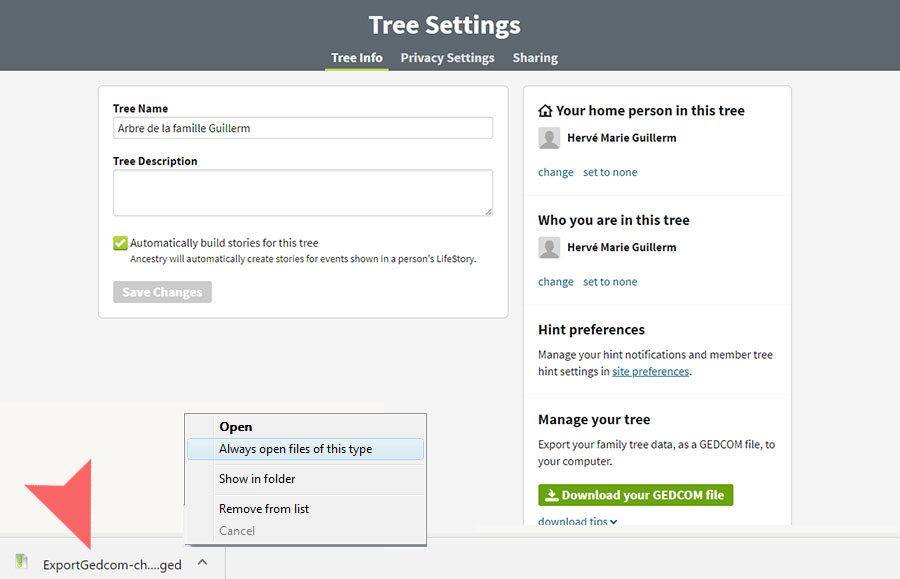
4. The file is download in your downloads folder
You can retrieve it at the bottom of your browser by choosing the option « open in the folder »
Congratulations, you can now import the .ged file on Filae.
